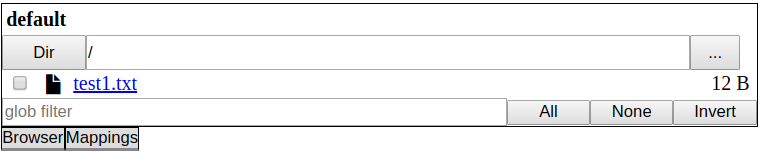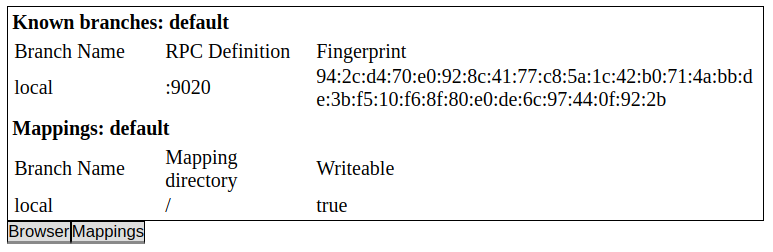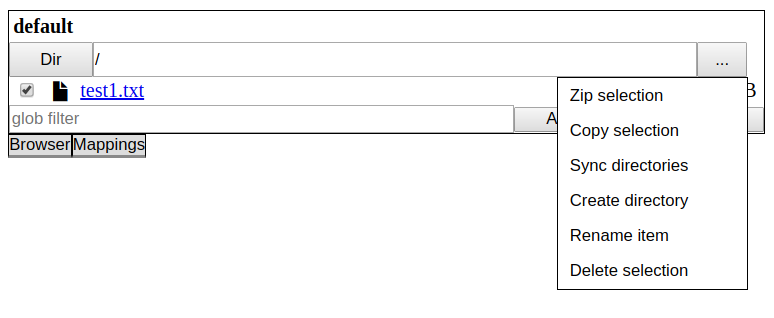tutorial.md 3.2 KB
Rufs Tutorial
The following tutorial will give you an overview of the main features of Rufs. It shows how to run a simple local file share.
The tutorial assumes you have downloaded Rufs and extracted it. Switch to the directory examples/tutorial. This example will demonstrate a simple local fileshare. Run ./start_server.sh (Linux) or start_server.bat (Windows) to start the server. You should see start messages:
Rufs 1.0.0
Using secret from: rufs.secret
Using ssl key.pem and cert.pem from: ssl
Using config: rufs.server.json
Exporting folder: <absolute path to rufs>/examples/tutorial/run/share
2019/08/10 21:12:59 local: Starting node local rpc server on: :9020
2019/08/10 21:12:59 local: SSL fingerprint: <some long fingerprint>
The created run folder contains all runtime files. The created rufs.secret file is the password to the server and is never transmitted over the network. The client needs this file in order to communicate with the server.
The next step is to start the client. The simplest client is the Rufs CLI. Run ./start_term_client.sh (Linux) or start_term_client.bat (Windows) to start the command-line client. You should see start messages and a prompt:
Rufs 1.0.0
Using secret from: rufs.secret
Using ssl key.pem and cert.pem from: ssl
Using mapping file: rufs.mapping.json
Type 'q' or 'quit' to exit the shell and '?' to get help
>>>
The client will automatically connect to the running server. Run a few commands:
>>>branch
local [94:2c:d4:70:e0:92:8c:41:77:c8:5a:1c:42:b0:71:4a:bb:de:3b:f5:10:f6:8f:80:e0:de:6c:97:44:0f:92:2b]
We can see from the branch command that only one branch is known in the moment. New branches can be added by writing branch <branch name> <rpc port> (e.g. branch local localhost:9020).
>>>mount
/: local(w)
The mount command tells us that the branch is mounted as root and allows writing. Branches can be mounted by writing mount <mount point> <branch name> (e.g mount / local).
Try mounting the local branch again in the subfolders foo and foo2:
>>>mount /foo local
>>>mount /foo2 local
The mount command should now return the following:
>>>mount
/: local(w)
foo/: local(w)
foo2/: local(w)
Run the dir command to explore the new filesystem:
>>>dir
/
drwxrwxrwx 0 B foo
drwxrwxrwx 0 B foo2
-rw-r--r-- 12 B test1.txt
Run help to see all available commands. You can quit the console by pressing ctrl+d or by running the q or quit command.
Once you are finished exploring the console you can try the web interface by running ./start_web_client.sh (Linux) or start_web_client.bat (Windows) in the tutorial folder. This should start a client running a webserver on localhost:9090
The web client is a basic graphical interface and designed to be embedded in other web pages with customized styling. The basic interface looks like this:
The current branch mappings can be viewed under the Mappings tab:
Files can be downloaded (by clicking on the filename) or uploaded (by dragging a file from the desktop). There are several options available via the menu: